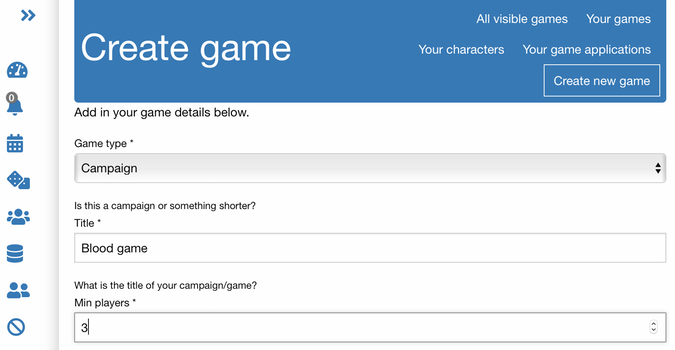
Overview
LFG by Example: Posting Games and finding players
Posted on Sat 10 November 2018 • 3 min read
This post is part 1 of the "LFG by Example" series:
The genesis of LFG was to scratch my own itch. I wanted to have a single place that I could use to find games, or post my own calls for players. I had some success posting games within RPG discord communities, but even then I felt like I had to babysit the process a lot. And as always, scheduling the game often turned out to be a nightmare.
I wanted to make that easier.
In LFG, to post a game is easy. Simply go to the games module and click the click the “Create game” button.
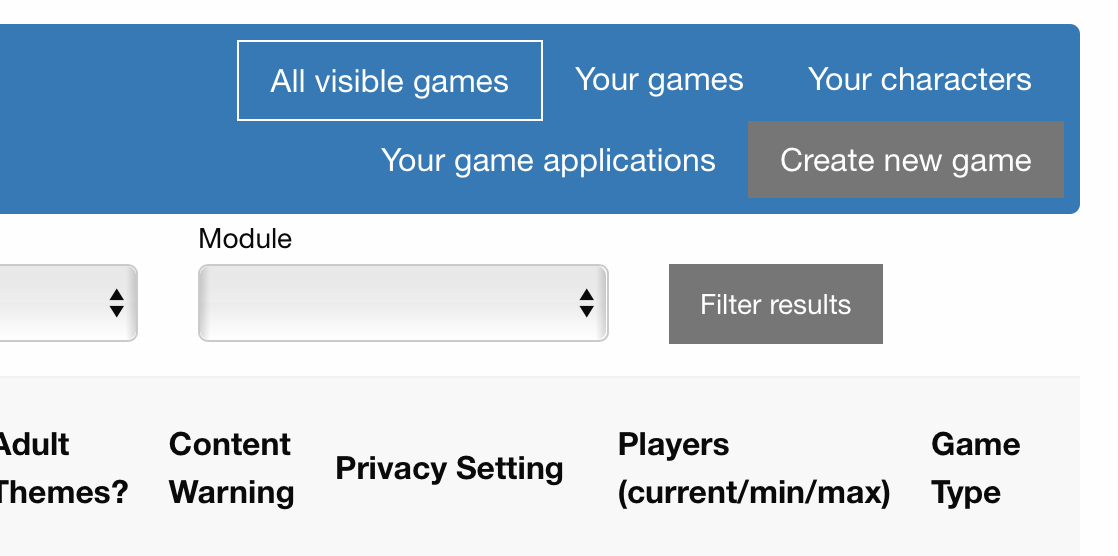
Games menu
The new game form will appear. Most of the form is self explanatory, but I would be remiss if I didn’t point out a few important fields.
The scheduling options
Inside your game posting are four very special options that enable the calendaring/scheduling features of LFG:
- Game frequency: If not a one-shot, how often will the game happen?
- Start time: What is the date and time of the first session.
- Session length: how long (in hours) do you expect each session to last.
- End date: What’s the last day this game will happen? (If known)
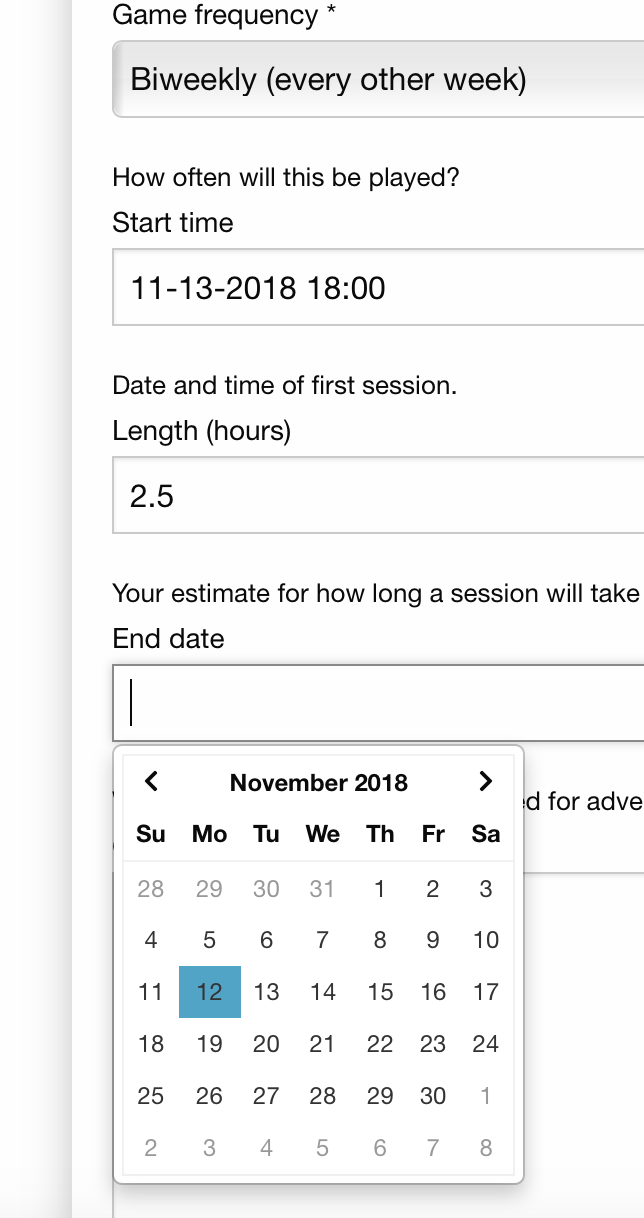
The scheduling fields
These are all optional fields, and in many cases you may not know the answer yet when you initially post the game. However, you can add them at any later time by editing your game posting. Once you have the first three of those included in your posting, LFG will automatically generate a recurring calendar event of game sessions within your account. Any players who join your game will also have these events added to their calendar as well.
Privacy controls
In LFG, all game listings default to private, which means that they will not be listed anywhere and prospective players can only find them if provided a direct link to the game. However, there are two other levels of privacy you can select instead.
- Private: unlisted
- Friends/Selected Communities: only people who you have friended on LFG or the communities in which you explicitly post the game will be able to see the listing.
- Public: Anyone with an LFG account can see the listing and apply to join the game.
As to the selected communities, you can choose these at the bottom of the game form, and can also edit these later. Only communities for which you are member are included in the options.
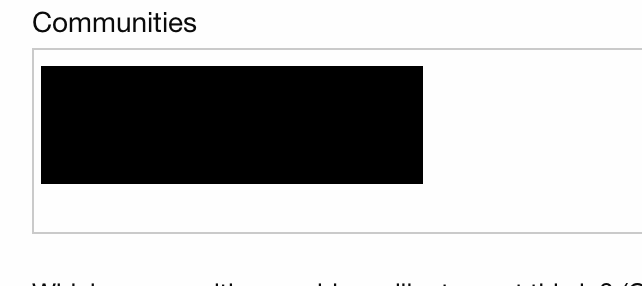
Community selector (redacted)
Save your results and your game listing will appear!

Example game listing.
And then come the players
No matter what privacy level you choose, players must apply to join your games. To do this is very simple, they click on your game listing and choose “Apply to join game”. They can include a short message to you with their application.
Whenever a player applies to join one of your games, you will receive a notification, and you can see their application from the “Review applicants” view within your game details. For each application, you can view the applicant’s profile (including their time zone, historical attendance and completion statistics, and anything else they chose to share with you), and either approve or deny their application.

Review applicants
Whenever you approve an application, that player is added to your game, notified that they were, and if you have filled out the scheduling fields above, will have the game added to their calendar.
Of course, there is so much more.
Posting games and getting players is only the beginning of course. If you are running a campaign or multi-session adventure, you have to manage that going forward. LFG has features to help with that to, which we’ll cover in an upcoming article.